เพิ่ม ดู Order, Dashboard ที่ Backoffice
ทีนี้กลับมาที่ Backoffice กันบ้าง (เพื่อทำ project ให้สมบูรณ์) เราจะทำเพิ่มอีก 2 อย่างคือ
- ทำหน้า list / detail order ใน admin ดึงข้อมูลออกมาให้ถูกต้อง
- ดึง stat มาแสดงหน้า Dashboard (เราจะสร้าง key ผ่าน Realtime database ผ่าน key: stats)
เชื่อม order ที่ admin
สิ่งที่เราจะทำ
- เชื่อม order firestore เข้า store order
- ส่งข้อมูลแสดงออกมาที่ ListView และ DetailView ของ Order
- เปลี่ยนมาใช้ id แทน index (เหมือนเคส product)
stores/admin/order.js
Note
- เพิ่ม
loadOrder()เข้ามาสำหรับ load จาก Firestore
import { defineStore } from 'pinia'
import {
collection,
getDocs,
doc,
getDoc
} from 'firebase/firestore'
import { db } from '@/firebase'
export const useOrderStore = defineStore('order', {
state: () => ({
list: []
}),
actions: {
// เพิ่ม loadOrder เข้ามาสำหรับ load Data
async loadOrder () {
const orderRef = collection(db, 'orders')
const orderSnapshot = await getDocs(orderRef)
const orderList = orderSnapshot.docs.map(doc => {
let convertedData = doc.data()
convertedData.createdAt = convertedData.createdAt.toDate()
convertedData.orderId = doc.id
return convertedData
})
this.list = orderList
},
async getOrder (orderId) {
try {
const orderRef = doc(db, 'orders', orderId)
const orderSnapshot = await getDoc(orderRef)
return orderSnapshot.data()
} catch (error) {
console.log('error', error)
}
}
}
})
views/admin/order/ListView.vue
Note
- เพิ่ม async การโหลดเข้าไปตอน loadOrder
- เปลี่ยนจากส่ง index เป็น order Id
<script setup>
import { onMounted } from 'vue'
import { RouterLink } from 'vue-router'
import { useOrderStore } from '@/stores/admin/order'
import AdminLayout from '@/layouts/AdminLayout.vue'
const orderStore = useOrderStore()
onMounted(async () => {
// เพิ่มเป็น async load แทน
await orderStore.loadOrder()
})
</script>
<template>
<AdminLayout>
<div class="flex-1 pt-8 px-6 bg-base-100">
<div class="card w-full p-6 mt-2">
<div class="text-xl font-semibold inline-block">
Order
</div>
<div class="divider mt-2"></div>
<div class="h-full w-full pb-6 bg-base-100">
<div class="overflow-x-auto w-full">
<table class="table w-full">
<thead>
<tr>
<th>Customer Name</th>
<th>Price</th>
<th>Status</th>
<th>Updated At</th>
<th></th>
</tr>
</thead>
<tbody>
<tr v-for="(order, index) in orderStore.list" :key="index">
<td>
<div class="font-bold">
{{ order.name }}
</div>
</td>
<td>{{ order.totalPrice }} ฿</td>
<td>
<div class="badge">
{{ order.status }}
</div>
</td>
<td>{{ order.createdAt }}</td>
<td>
<!-- ส่ง order id แทน index -->
<RouterLink :to="{ name: 'admin-order-detail', params: { id: order.orderId }}">
<button class="btn">
See detail
</button>
</RouterLink>
</td>
</tr>
</tbody>
</table>
</div>
</div>
</div>
</div>
</AdminLayout>
</template>
ผลลัพธ์ของการเชื่อม
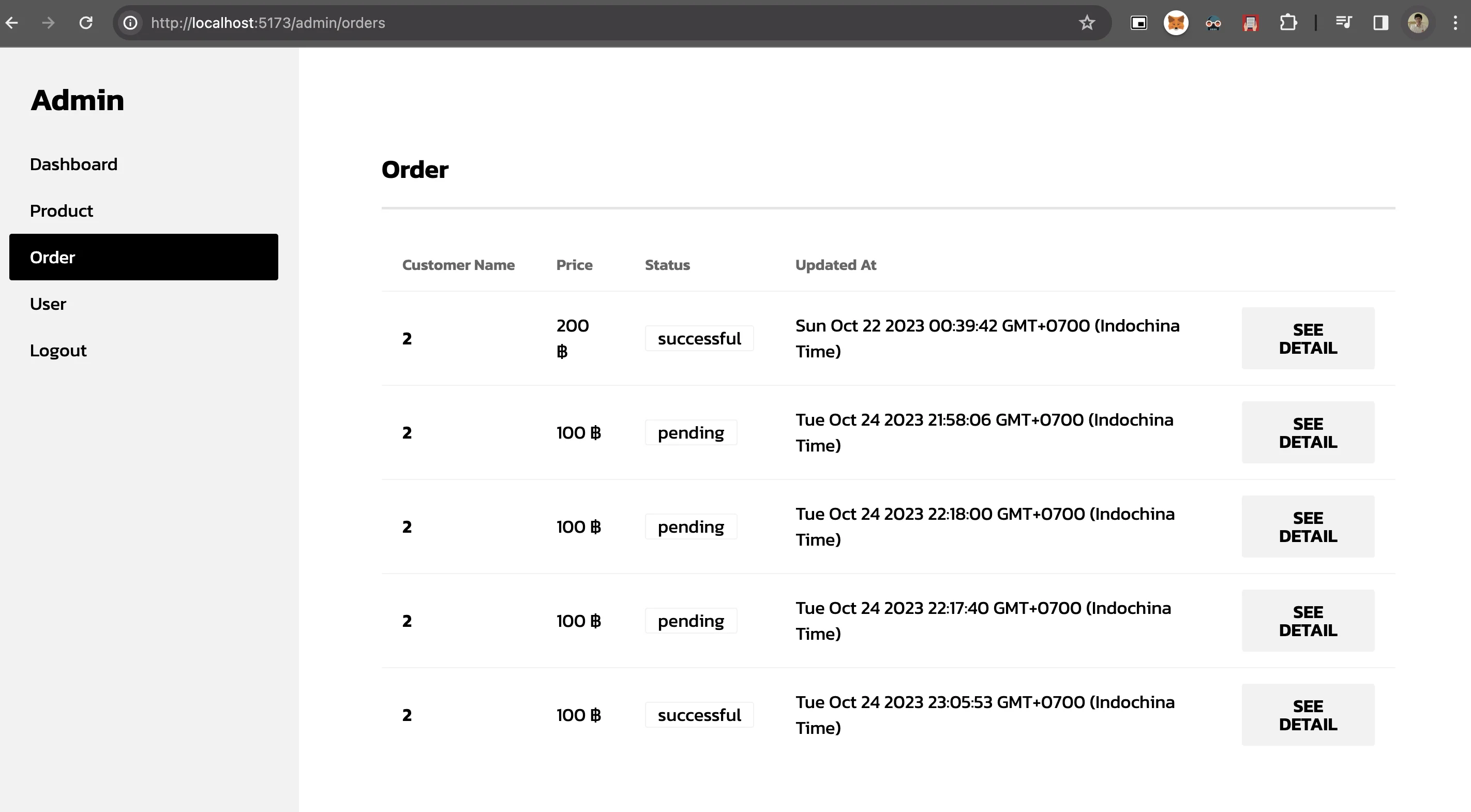
views/admin/order/DetailView.vue
<script setup>
import { onMounted , ref } from 'vue'
import { useRoute } from 'vue-router'
import { useOrderStore } from '@/stores/admin/order'
import AdminLayout from '@/layouts/AdminLayout.vue'
const route = useRoute()
const orderStore = useOrderStore()
const orderId = ref(-1)
let orderData = ref({
products: []
})
// เพิ่มเป็น async, await
onMounted(async () => {
if (route.params.id) {
orderId.value = route.params.id
orderData.value = await orderStore.getOrder(orderId.value)
}
})
</script>
และนี่คือผลลัพธ์ของทั้งหมด
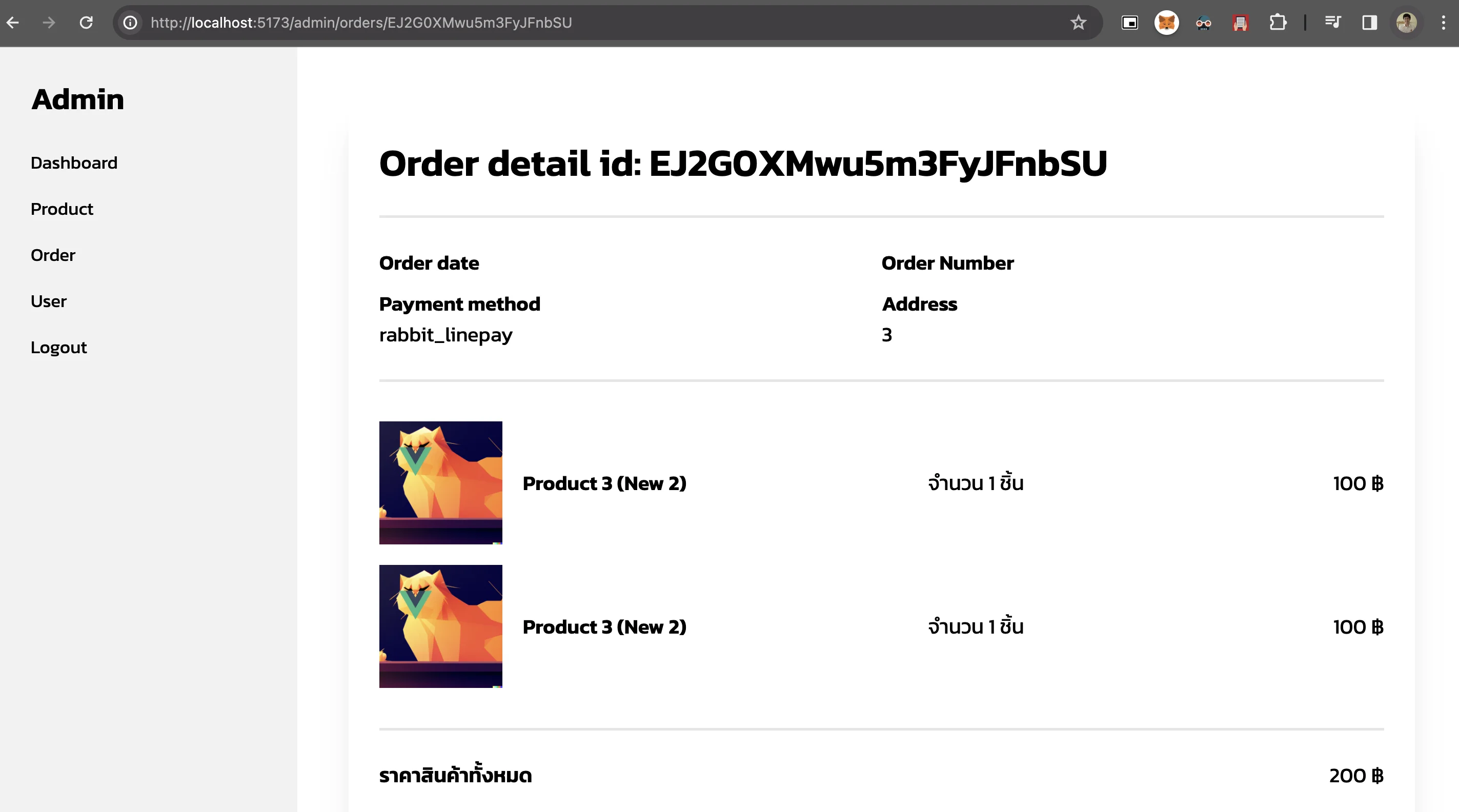
เพิ่มดึง stat ที่ Dashboard
ในส่วนของ Dashboard นั้น เราจะมีข้อมูลสรุปจากหลายชุดข้อมูลตั้งแต่
- orders = จำนวน order ทั้งหมดของระบบ
- products = จำนวน product ทั้งหมดของระบบ
- users = จำนวน user ท��ั้งหมดของระบบ
เราจะ
- ดึงผ่าน realtime database (เพื่อประหยัด read)
- เพิ่ม security rule เพื่อความแน่ใจว่ามีแค่ admin ที่ดูได้
สร้าง data ที่ realtime database และ security rule
อย่างแรก เราจะสร้าง key stats เอาไว้ใน realtime database สำหรับให้ Dashboard ดึง
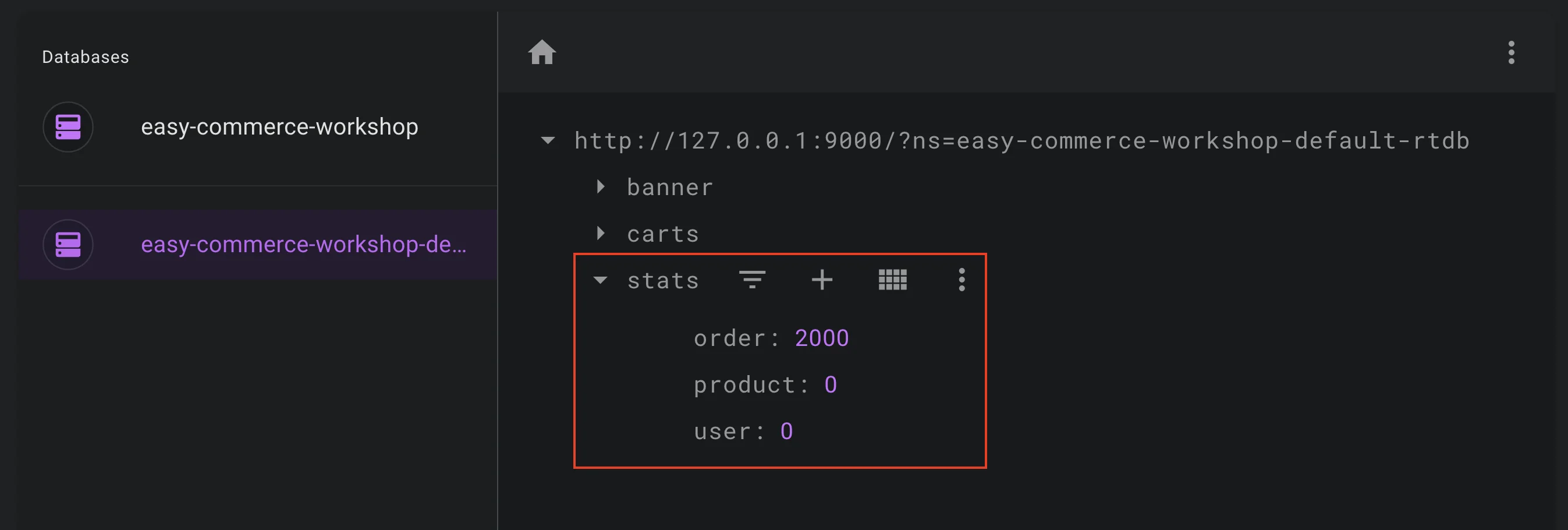
หลังจากนั้นทำการเพิ่ม security rule โดย
- ไม่อนุญาตให้เขียนทับได้เลย (แต่อย่างที่เคยบอก Firebase admin มีความสามารถทะลุ security rule ได้ = เราสามารถ update ผ่าน firebase admin ใน cloud function ได้)
- อนุญาตให้อ่านได้เฉพาะคนที่เป็น admin โดยเราจะเพิ่ม flag
isAdminคู่ไปใน Firebase Authentication
database.rules.json
{
"rules": {
"stats": {
".read": "auth != null && auth.isAdmin == true",
".write": false
}
}
}
Document ต้นฉบับ: https://firebase.google.com/docs/auth/admin/custom-claims
หลังจากนั้นไปเพิ่ม isAdmin ใน Firebase Authentication ตรง Custom claims (optional)
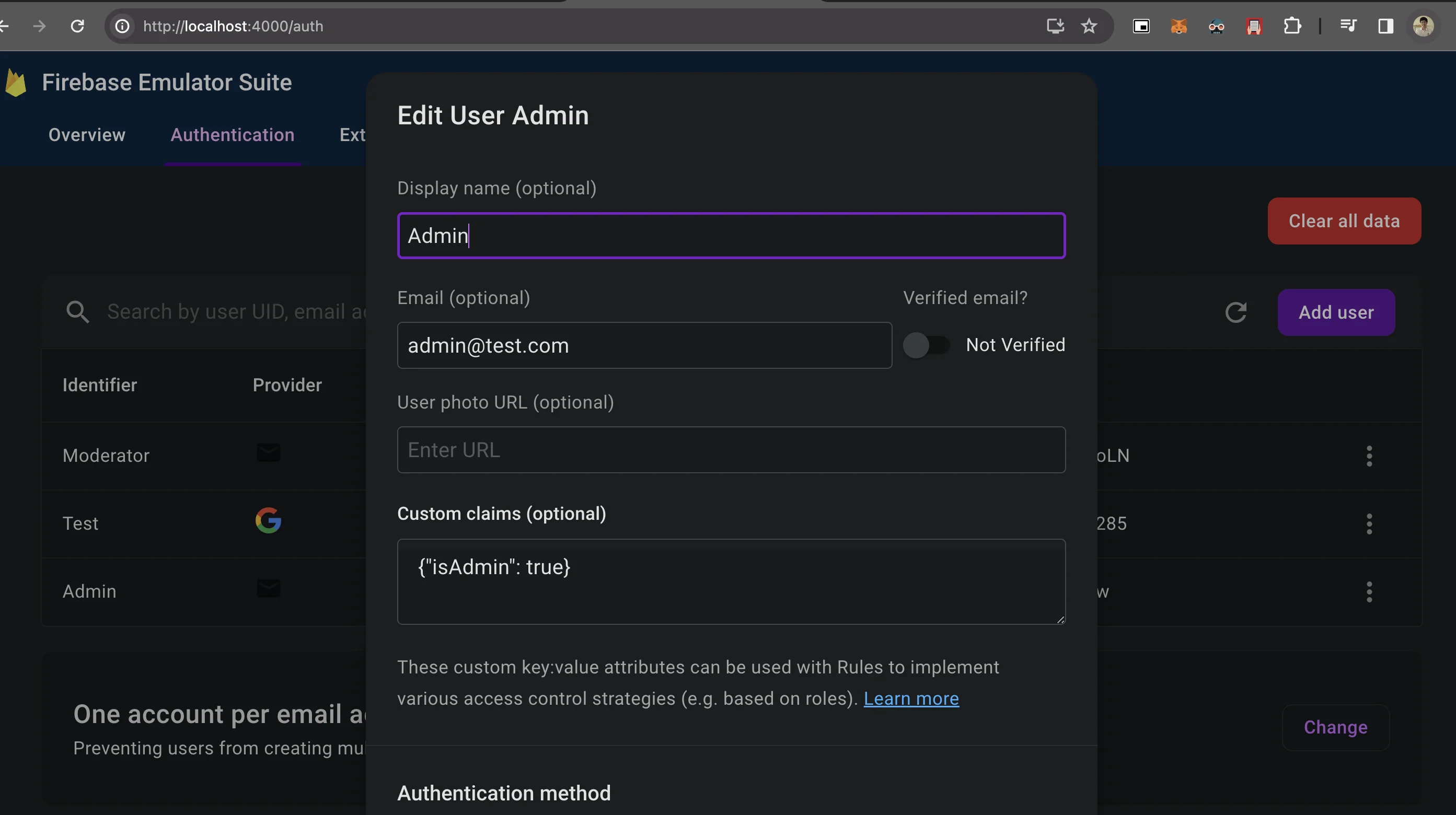
จะสามารถเรียกใช้จาก Firebase security ใน Service แต่ละตัวได้ (เป็น optional ให้สำหรับคนที่ไม่อยากให้มีการ check access ผ่าน Firestore)
ทำการดึงข้อมูลเข้า Dashboard
- สร้าง store ใหม่ ชื่อ
stores/admin/dashboard.jsขึ้นมาสำหรับจัดการ dashboard - ดึงข้อมูลผ่าน key stats ของ Realtime database
- นำไปแสดงที่
DashboardView.vue
ที่ stores/admin/dashboard.js
import { defineStore } from 'pinia'
import {
realtimeDB
} from '@/firebase'
import {
ref,
get
} from 'firebase/database'
export const useDashboardStore = defineStore('dashboard', {
state: () => ({
stats: {
order: 0,
product: 0,
user: 0
}
}),
actions: {
async loadDashboard () {
try {
const dashboardRef = ref(realtimeDB, 'stats')
const dashboardData = await get(dashboardRef)
this.stats = dashboardData.val()
} catch (error) {
console.log('error', error)
}
}
}
})
ที่ DashboardView.vue
<script setup>
import { onMounted } from 'vue'
import AdminLayout from '@/layouts/AdminLayout.vue'
import { useDashboardStore } from '@/stores/admin/dashboard'
const dashboardStore = useDashboardStore()
onMounted(async () => {
await dashboardStore.loadDashboard()
})
// Mock only
const barOption = {
options: {
chart: {
id: 'vuechart-example'
},
xaxis: {
categories: [1991, 1992, 1993, 1994, 1995, 1996, 1997, 1998]
}
},
series: [{
name: 'series-1',
data: [30, 40, 45, 50, 49, 60, 70, 91]
}]
}
const donutOption = {
options: {},
series: [44, 55, 41, 17, 15]
}
</script>
<template>
<AdminLayout>
<h1 class="text-4xl mb-4">Dashboard</h1>
<div class="flex mb-4">
<div class="stats w-full shadow">
<div class="stat">
<div class="stat-figure text-secondary">
<svg xmlns="http://www.w3.org/2000/svg" height="1em" viewBox="0 0 320 512"><!--! Font Awesome Free 6.4.2 by @fontawesome - https://fontawesome.com License - https://fontawesome.com/license (Commercial License) Copyright 2023 Fonticons, Inc. --><path d="M144 0c-17.7 0-32 14.3-32 32V64H37.6C16.8 64 0 80.8 0 101.6V224v41.7V288 406.3c0 23 18.7 41.7 41.7 41.7H112v32c0 17.7 14.3 32 32 32s32-14.3 32-32V448h32c61.9 0 112-50.1 112-112c0-40.1-21.1-75.3-52.7-95.1C280.3 222.6 288 200.2 288 176c0-61.9-50.1-112-112-112V32c0-17.7-14.3-32-32-32zM112 128v96H64V128h48zm64 96V128c26.5 0 48 21.5 48 48s-21.5 48-48 48zm-64 64v96H64V288h48zm64 96V288h32c26.5 0 48 21.5 48 48s-21.5 48-48 48H176z"/></svg>
</div>
<div class="stat-title">Orders</div>
<div class="stat-value">{{ dashboardStore.stats.order }}</div>
</div>
<div class="stat">
<div class="stat-figure text-secondary">
<svg xmlns="http://www.w3.org/2000/svg" height="1em" viewBox="0 0 448 512"><!--! Font Awesome Free 6.4.2 by @fontawesome - https://fontawesome.com License - https://fontawesome.com/license (Commercial License) Copyright 2023 Fonticons, Inc. --><path d="M448 80v48c0 44.2-100.3 80-224 80S0 172.2 0 128V80C0 35.8 100.3 0 224 0S448 35.8 448 80zM393.2 214.7c20.8-7.4 39.9-16.9 54.8-28.6V288c0 44.2-100.3 80-224 80S0 332.2 0 288V186.1c14.9 11.8 34 21.2 54.8 28.6C99.7 230.7 159.5 240 224 240s124.3-9.3 169.2-25.3zM0 346.1c14.9 11.8 34 21.2 54.8 28.6C99.7 390.7 159.5 400 224 400s124.3-9.3 169.2-25.3c20.8-7.4 39.9-16.9 54.8-28.6V432c0 44.2-100.3 80-224 80S0 476.2 0 432V346.1z"/></svg>
</div>
<div class="stat-title">Products</div>
<div class="stat-value">{{ dashboardStore.stats.product }}</div>
</div>
<div class="stat">
<div class="stat-figure text-secondary">
<svg xmlns="http://www.w3.org/2000/svg" fill="none" viewBox="0 0 24 24" class="inline-block w-8 h-8 stroke-current"><path stroke-linecap="round" stroke-linejoin="round" stroke-width="2" d="M12 6V4m0 2a2 2 0 100 4m0-4a2 2 0 110 4m-6 8a2 2 0 100-4m0 4a2 2 0 110-4m0 4v2m0-6V4m6 6v10m6-2a2 2 0 100-4m0 4a2 2 0 110-4m0 4v2m0-6V4"></path></svg>
</div>
<div class="stat-title">Users</div>
<div class="stat-value">{{ dashboardStore.stats.user }}</div>
</div>
</div>
</div>
<div class="flex flex-col md:flex-row gap-2">
<div class="flex-1">
<div class="card w-full p-6 bg-base-100 shadow-xl">
<h1>ยอดขาย</h1>
<apexchart type="bar" :options="barOption.options" :series="barOption.series"></apexchart>
</div>
</div>
<div class="flex-1">
<div class="card w-full p-6 bg-base-100 shadow-xl">
<h1>ประเภทการขาย</h1>
<apexchart type="donut" :options="donutOption.options" :series="donutOption.series"></apexchart>
</div>
</div>
</div>
</AdminLayout>
</template>
เพียงเท่านี้เราจะสามารถดึงข้อมูลผ่าน realtime database ได้แล้ว